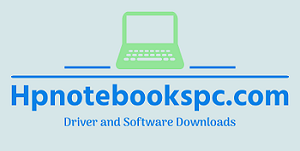This document pertains to HP and Compaq computers with Windows 10, 8, 7, Vista, and XP.
Some software and drivers install only on 32-bit types of Windows. Some work only in 64-bit Windows. To download software and drivers from HP software download sites, you are required to select a 32-bit or 64-bit version of Windows.
Find 32-bit or 64-bit system type and Windows version in Windows 10
Determine which version of Windows 10 you are using, and if it is 32-bit or 64-bit.
- In the Windows search bar, type About your PC.
- Click About your PC in the list of results.
- The Version and System type are shown on the About screen.
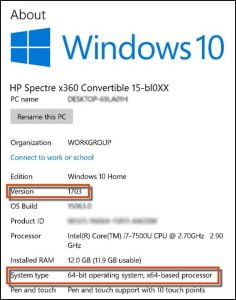
Example of a 64-bit Operating System type in the System window
Find 32-bit or 64-bit system type in Windows 8
Determine which version of Windows 8 you are using, and if it is 32-bit or 64-bit.
- At the Start screen, type File Explorer to open the Search charm, and then select File
Explorer from the Search results li
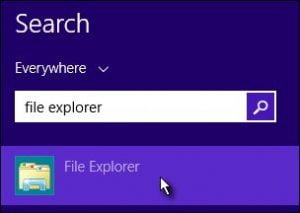
The Computer window.
- Select the Computer tab, and then click Properties.st.
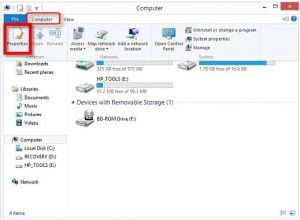
Example of System properties type in the System window
- Find “System Type” and note whether your operating system is 32-bit or 64-bit.
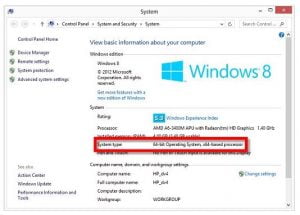
Example of a 64-bit Operating System type in the System window
Find 32-bit or 64-bit system type in Windows 7 and Vista
Determine which version of Windows 7 or Vista you are using, and if it is 32-bit or 64-bit.
- Click Start and right-click Computer.
- Select Properties.
- Find “System Type” and note whether your operating system is 32-bit or 64-bit.
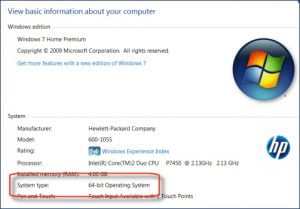
Example of a 64-bit Operating System type in the System window
Find 32-bit or 64-bit system type in Windows XP
To find the Windows type, do the following:
- Click Start and right-click My Computer.
- Select Properties.
- From the General tab, look at the Windows XP version name listed under System. If the version name contains the text “x64 Edition”, your computer has a 64-bit version of Windows XP. If “x64
- Edition” is not shown, your computer has a 32-bit version of Windows XP.
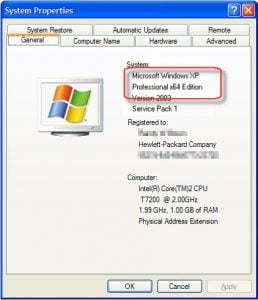
Example of a 64-bit Operating System type in the System window
NOTE: If an HP software download page does not list 32-bit or 64-bit, the system type is 32-bit.
For detailed information, please visit the HP Official Site (Here)